By following a few simple instructions, you can add your Christ United to your mobile device home screen. By doing this, your Christ United’s website will look identical to any other mobile app on your mobile device!
iPhone/iPad/iPod Instructions
To save your Christ United to your iPhone/iPad/iPhone home screen, begin by visiting Our Homepage URL Christislove.org.
Now, click on the Share button on the browser’s toolbar — that’s the rectangle with an arrow pointing upward. It’s on the bar at the top of the screen on an iPad, and on the bar at the bottom of the screen on an iPhone or iPod Touch
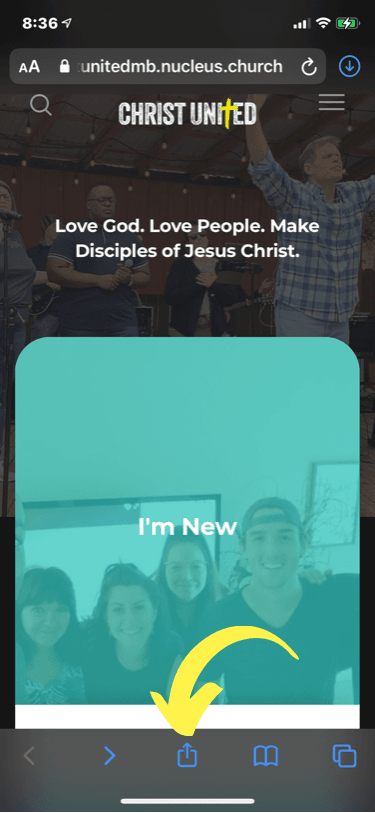
Now, tap the 'Add to Home Screen' icon in the Share menu
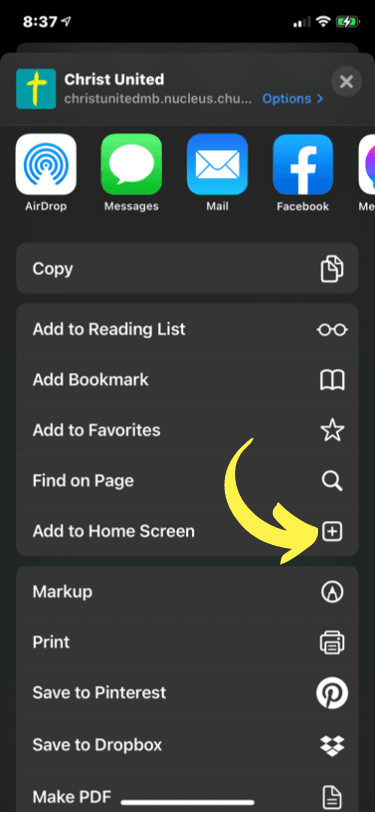
You’ll now be prompted to name the shortcut before tapping the 'Add' button. The shortcut can be dragged around and placed anywhere, including in app folders — just like a normal app icon.
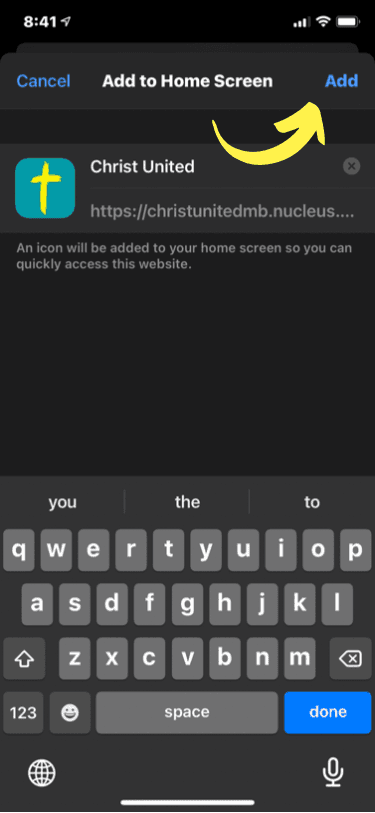
Success! You've added your Christ United to your iPhone/iPad/iPhone home screen! It will look similar to the screenshot below.
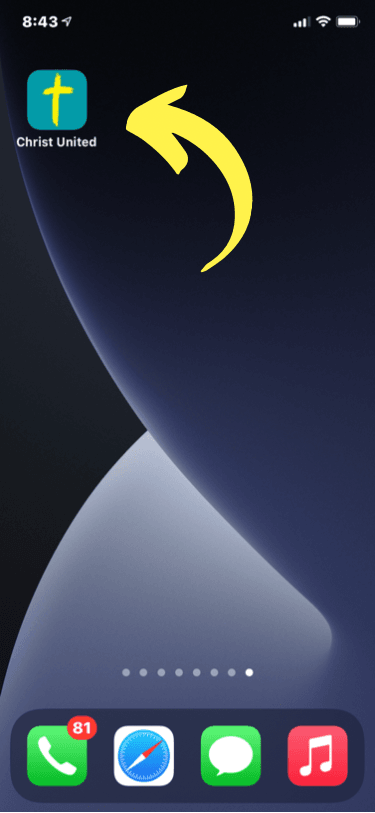
Android Instructions
To save your Christ United to your Android home screen, begin by launching Chrome for Android and open the website or web page you want to pin to your home screen.
Now, click the menu button and tap 'Add to homescreen'. You’ll be able to enter a name for the shortcut and then Chrome will add it to your home screen.
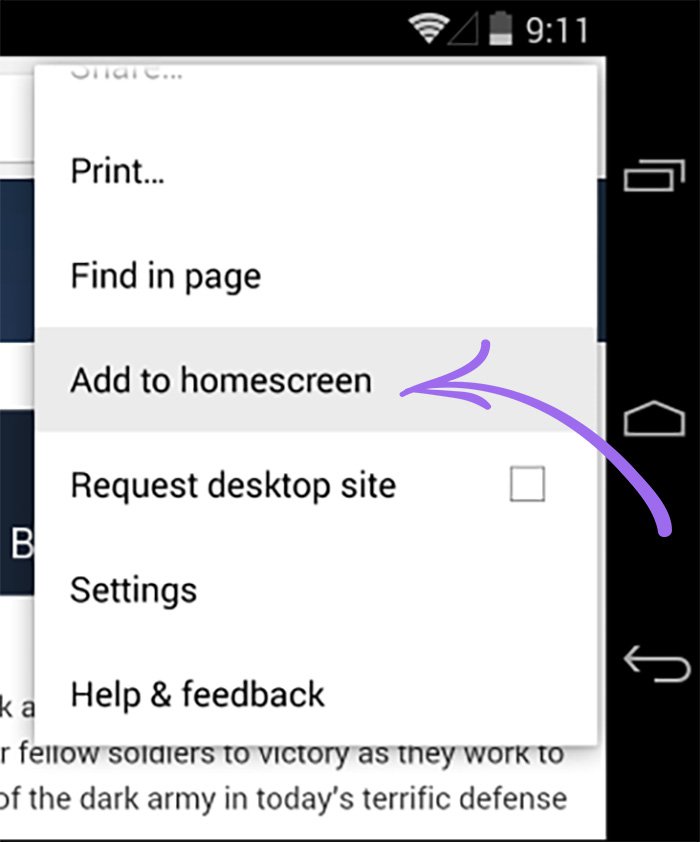
The icon will appear on your home screen like any other app shortcut or widget, so you can drag it around and put it wherever you like.
Success! You've now added your Nucleus to your Android home screen!


